
Using voice commands allows you to take control of many of your car’s functions without removing your hands from the wheel. It’s quick and convenient, and it could also help you drive more safely.
We have all got accustomed to using voice commands in everyday life. Whether it’s asking Siri for a cake recipe, requesting Alexa to change the television channel, or getting Google to help with homework, to many of us, voice control has become second-nature.
It’s not perfect, but using voice commands in a car today is much more effective than it was a decade ago. Many cars will feature a voice command button on the steering wheel. Press it and you’ll be able to change the radio station, turn up the volume, set a destination or adjust the air conditioning.
On some cars, the voice command button can also be used to find a place to park, check the weather, compose a text message or read your latest WhatsApp chat.
Most modern cars rely on a touchscreen to control ‘intotainment’ functions, so the effectiveness of voice control is more important than ever.
Apple CarPlay and Android Auto
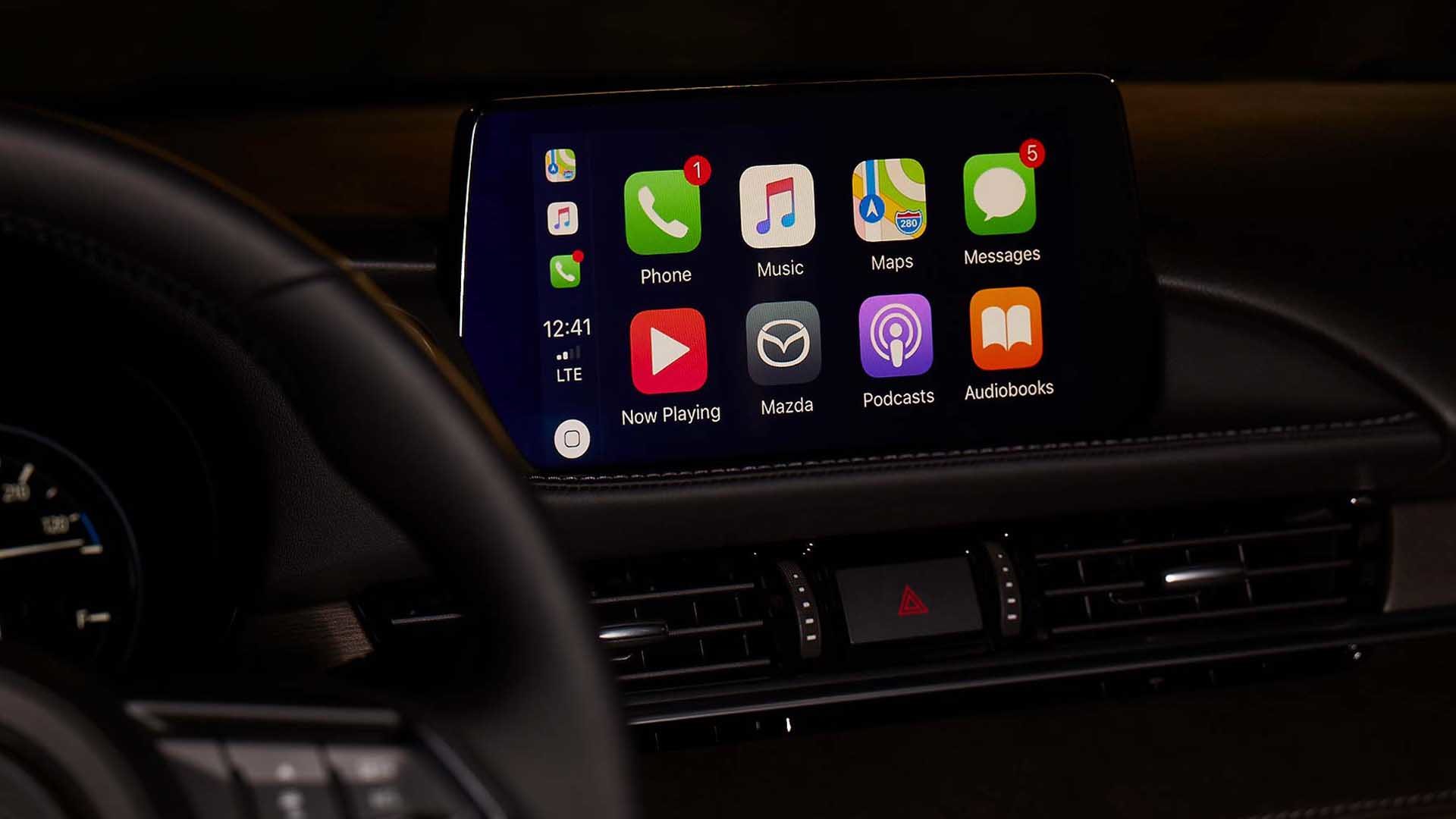
Many people prefer to use Apple CarPlay or Android Auto while driving. These systems recreate the familiar screen of your smartphone, along with many of its apps and functions, on the car’s touchscreen. They too can be controlled using the in-car voice command button.
Read on for a brief explanation of how to use each one.
Use Siri with Apple CarPlay
There are two ways you can use Siri to control Apple CarPlay. The method will depend on your car.
- Press and hold the voice command button on the steering wheel. Then ask Siri a question or to do something.
- Touch and hold the Apple CarPlay dashboard or CarPlay home button on your in-car touchscreen. As above, then ask Siri a question or to do something.
Use Google with Android Auto
To use Google search and command functions with Android Auto, follow these steps:
- Say “OK Google”, then press and hold the voice command button on the steering wheel or select the microphone.
- Wait until you hear a beep.
- Say what you’d like to do or know.
ALSO READ:
13 easy ways to save money on fuel